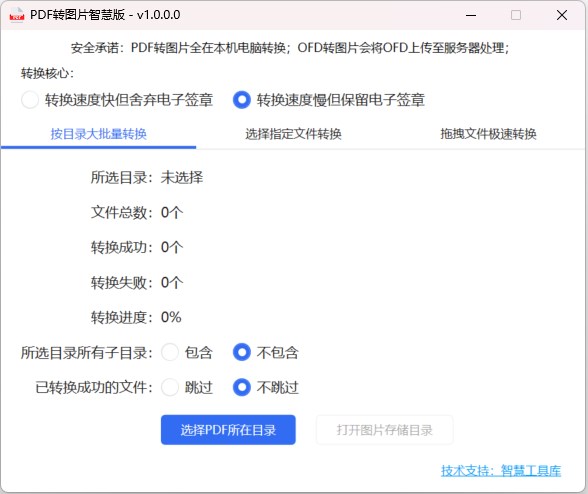
Mode 1: Mass conversion by catalog
Application Scenario: large quantities of PDF (such as thousands) need to be quickly converted to pictures
Usage:
- Click the button: select the directory where the PDF is located
- Select the folder where a large number of PDF files are stored
- After selecting the folder, the system will automatically process, wait for the completion of processing
- Click to open the image storage directory to view the converted images
Tips: The system will automatically add a new PDFToImg folder in the selected directory to store the converted images.
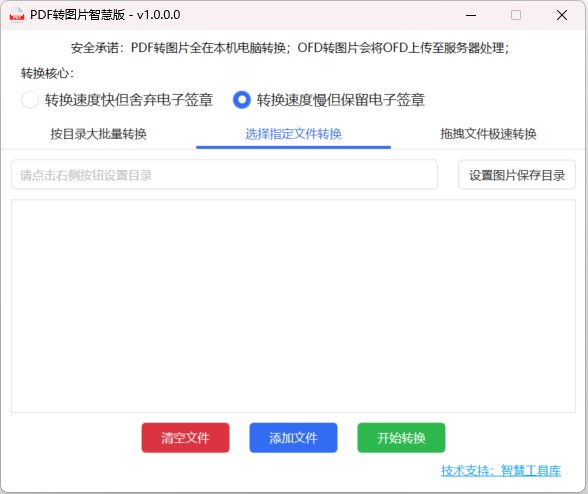
Mode 2: Select a specific file to convert
Application Scenario: There are multiple PDFs distributed in different folders.
Usage:
- Click the button: Add Files, add the pdf to be converted to the list to be converted (i.e.: blank area), or press and hold the pdf file to be converted, directly drag it to the software to be converted list (i.e.: blank area)
- Click the button: set the picture save directory, choose the picture save folder.
- Click the button: start converting
- Wait for the completion of processing
Warm tips: Click Empty File to empty the to-be-converted list.
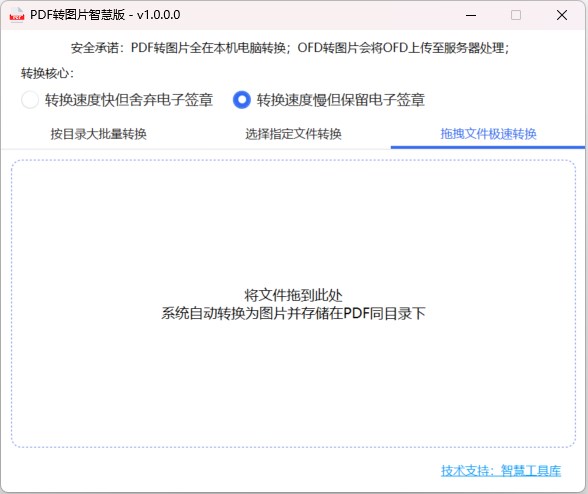
Mode 3: Drag and drop files for high-speed conversion
Application Scenario: the pursuit of speed, the need to convert less pdf or ofd files
Usage:
- Press and hold the pdf or ofd file to be converted, drag it to the area shown in the above figure.
- Wait for the system to process, the system will automatically complete the processing in the PDF or OFD where the directory to create a picture file with the same name.
Warm tips: no need to empty the conversion results list after each conversion, the next time you drag in the file, the system will automatically empty.
How to add OFD files?
Refer to the following figure, switch the file type in the lower right corner of the file selection dialog box.
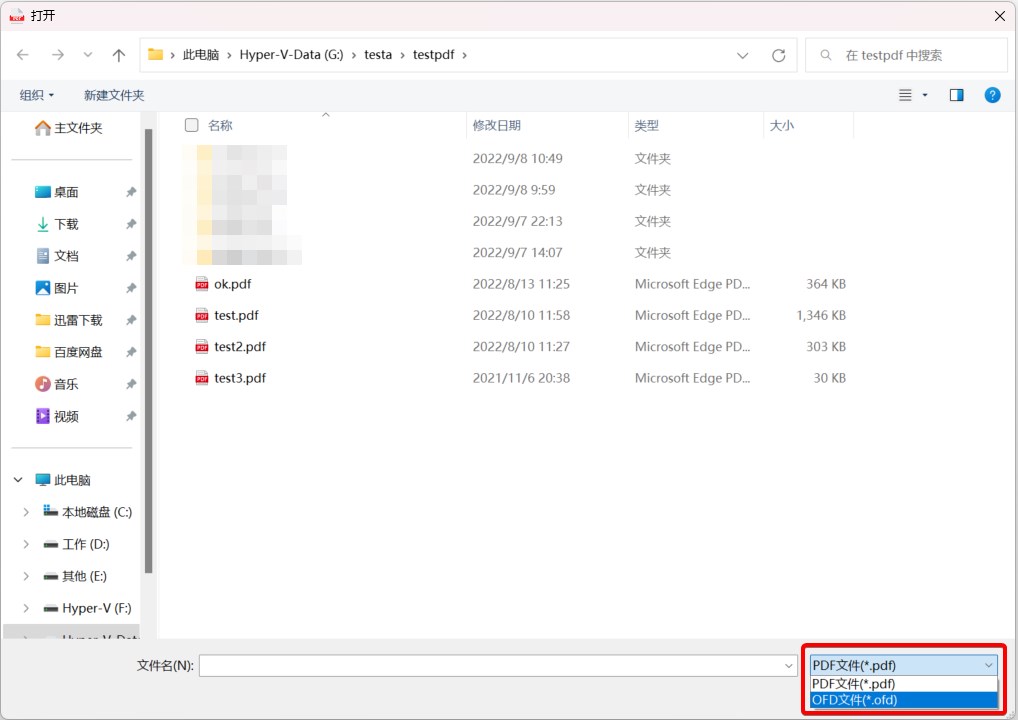
The system provides two conversion cores:
Core 1: fast conversion speed but discard the electronic signature
Core 2: slow conversion speed but retain the electronic signature
What is an electronic signature?
Electronic invoices have a unit seal at the bottom right, or electronic contracts will also have a unit seal, above the "red seal" that is the electronic signature.
* PDF to picture for the local function, in their own computer conversion, will not be uploaded to the server, 100% safe!
* OFD to picture, the software will first OFD uploaded to the server, there is a server after the completion of the conversion passed to the software, the server does not retain the original OFD file, data security, please rest assured that the use.


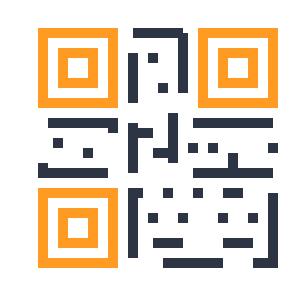
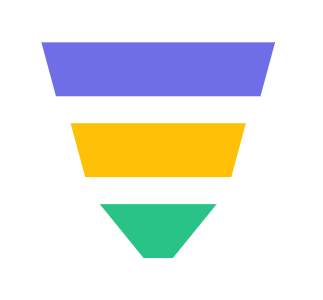

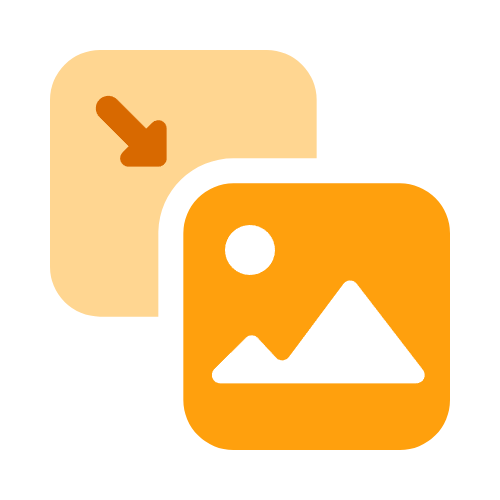


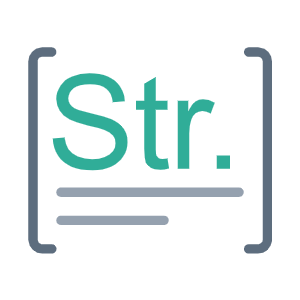


 鄂公网安备 42010202002647号
鄂公网安备 42010202002647号