The new version of Windows 10, press the keyboard Alt + Tab quickly switch windows, will switch in the Edge each tab, resulting in reduced efficiency, simple settings to solve related problems.
The first step:
Click on the desktop in the lower left corner of the "bubble" icon, in the pop-up panel, click "All Settings".
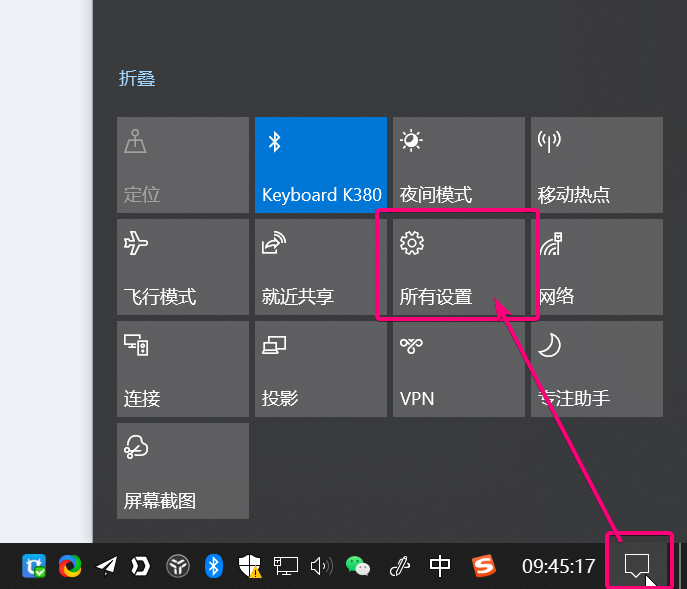
Step two:
Click "System"
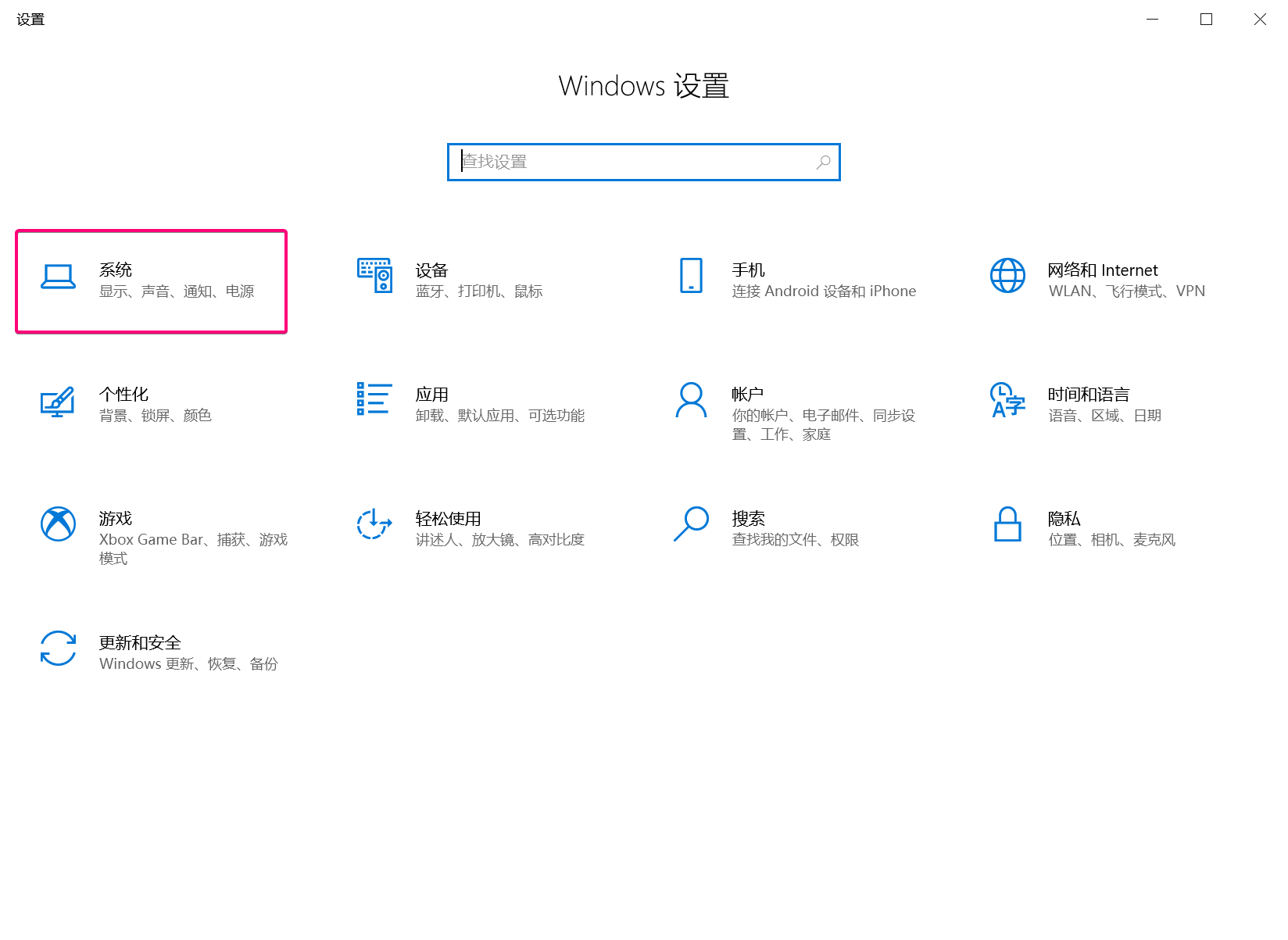
Step three:
Click on "Multitasking"
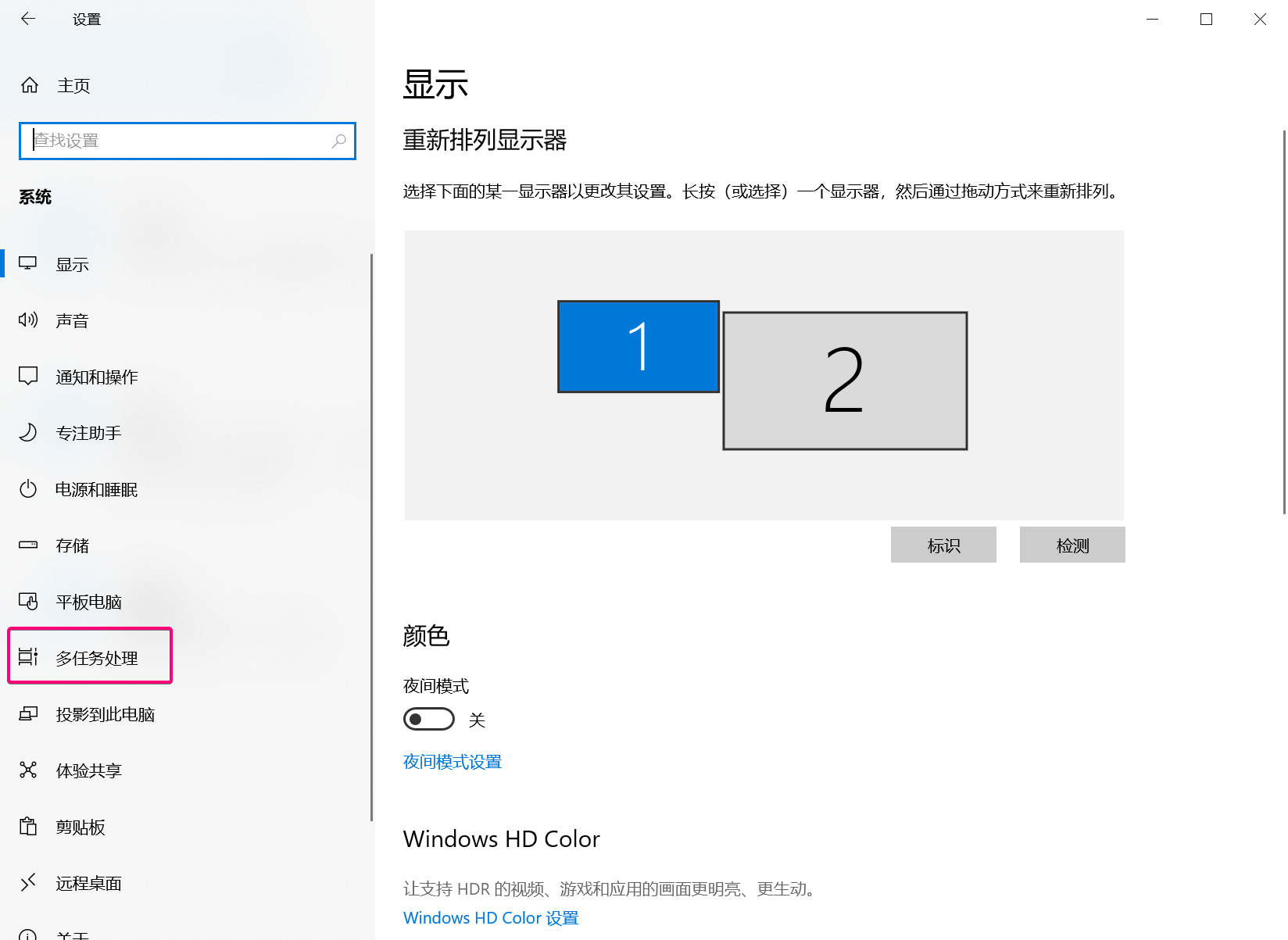
Step four:
Alt + Tab to "Open windows only"
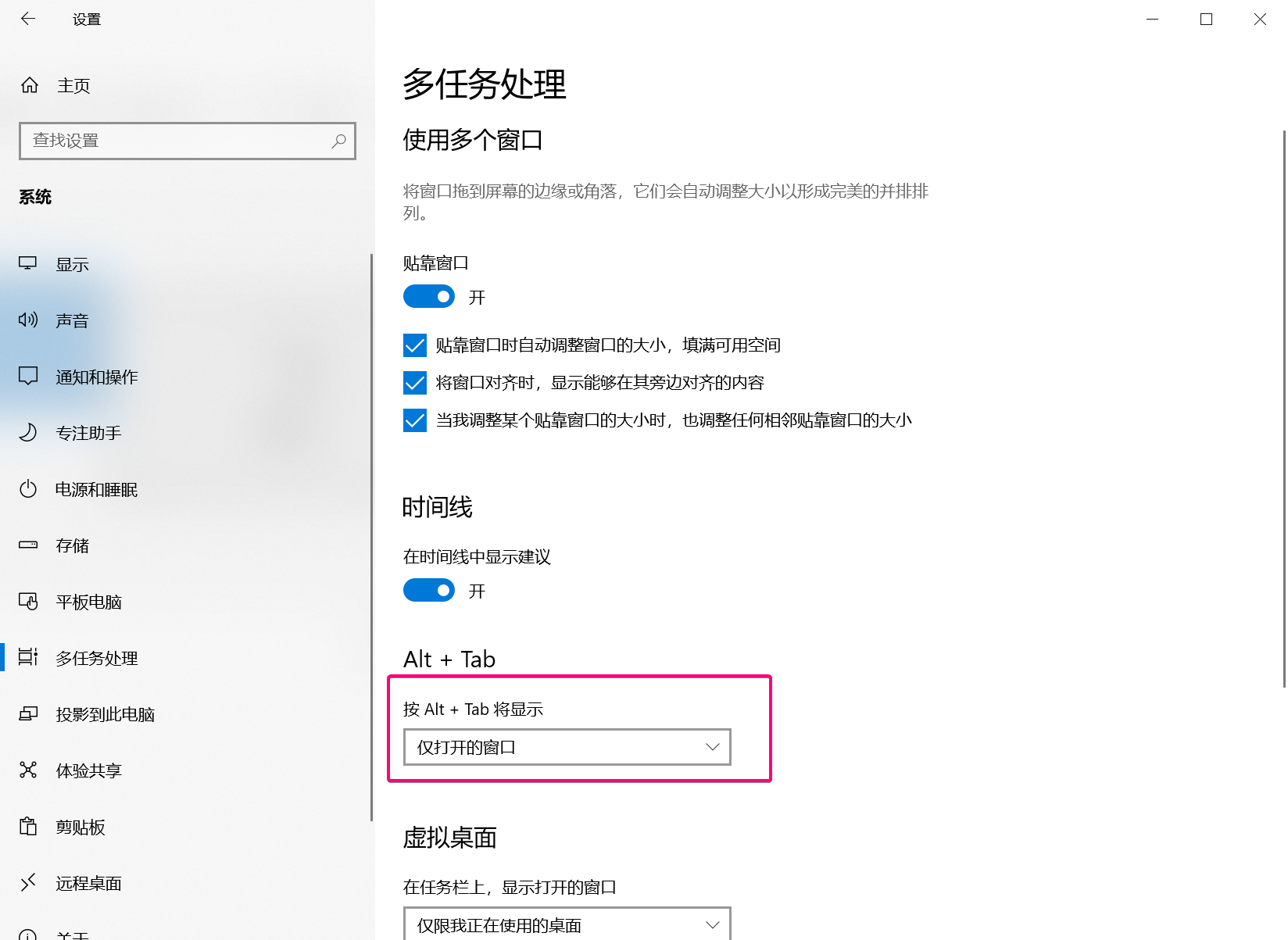




 鄂公网安备 42010202002647号
鄂公网安备 42010202002647号